Overview of MetaTrader 4 for Binary Options
It is time to give binary options traders a useful tool in performing technical analysis when trading binary options. While binary options brokers provide you with charts that allow you to see the general price trends, a more versatile charting platform is needed if more accurate information is desired. A flexible charting platform is also important for the binary options trader to include many indicators that can help them make more informed decisions.
A popular charting platform used by millions of traders is MetaTrader 4, known as MT4 for short. MT4 is a widely used electronic trading platform. It is used by traditional speculative traders as well as binary options traders. MT4 was developed by MetaQuotes Software and released in 2005. The software, which uses both a client and a server component, is licensed to brokers who provide the software to their clients.
The server component is run by the broker and the client software is provided to the brokers clients, who use the software to stream
The MT4 offers users with a multitude of tools to make trading easier, including superior charting, automation, and order execution capabilities. Effective and efficient trading is what results when a binary options trader uses the MT4 platform. MT4 is available for download in the Internet, and the first step to using the platform is of course downloading the installer and setting it up on your system.
MT4 Navigation
When you open MT4, the screen will look similar to this:

In the upper left side you will see the Market Watch window.

Here you can view streaming Forex quotes in real time.
Directly below, you will see the Navigator window.
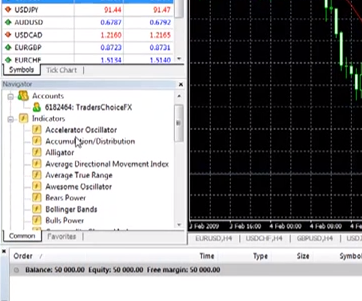
This window allows you quick access to all of your Forex accounts, indicators, scripts, and expert advisors.
To the right, you will see the Chart window.

The Chart window can show you line, ball, and candlestick charts.
At the bottom of the screen you will see the Terminal window, where you can see open positions, trade history, and MT4 mail.

The Market Watch Window
If the market watch window does not show up in your platform, you can press
MT4 will display all of the currency pairs that are available for you to trade. Prices in red are the ones that have just ticked down, whereas prices in blue are the ones that just ticked up. At the bottom of the Market Watch window, you can see a tab that says tick chart. If you wish to see a tick chart, just click the currency pair that you wish to view and click the tick chart tab.
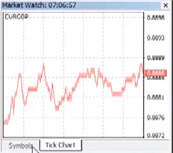
Going back to the symbols tab you can perform a variety of actions through the Market Watch window. By right clicking on any of the currency pairs, you will produce the context menu.
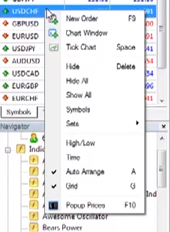
From here, you can open a new chart window or execute a new order. You can also modify the Market Watch window to show the high and low prices for the day, as well as the time of the latest quote.
The Navigator Window
The Navigator window is the control center of MT4 where you will perform the majority of your functions. The account button allows you to login to the different Forex trading accounts that you may have. The indicators button will allow you to open all of your indicators. By simply dragging the indicator into the chart, a parameters box will be displayed. Here you can select your preferred parameters, and once complete, the indicator will appear on the chart.
One of MT4’s best features is the ability to implement trading robots onto your account. Robots, also known as Expert Advisors allow you to employ trading strategies without having to manually place orders. The robot does it automatically. Similar to indicators, all you need to do to implement the Expert Advisor is to drag the robot into the chart.
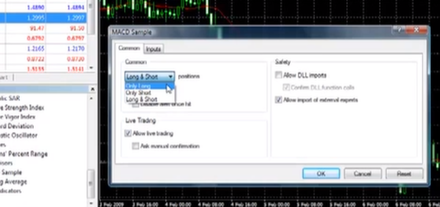
To activate the robot, make sure that the checkbox for “Allow live trading” is ticked. You will also see several other options in this parameters box, including the option for your robot to go Long only, short only, or perform long and short trades.
Once you implement an Expert Advisor on a currency pair, you should see the Expert Advisor name on the top right corner of the chart. If you have enabled live trading, you will see a smiley face next to the name.
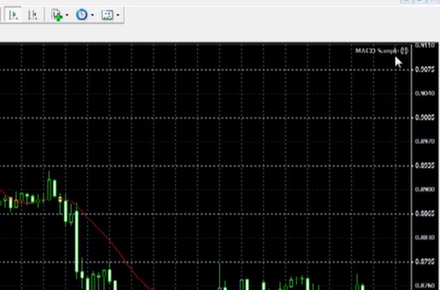
The button on the toolbar labeled Expert Advisor can turn all active robots on or off with a single click. An ‘X’ beside the name of the Expert Advisor means that the robot has been stopped.
Below the Expert Advisor button is the Custom Indicators button.
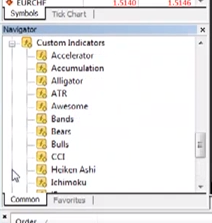
In there you can see other indicators other than the preset ones provided by the platform. They function in a similar fashion as the other indicators.
Finally, you can see the Scripts button.
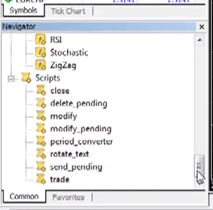
Scripts allow your account to perform certain functions. For example, the delete_pending script will delete any pending orders in a given chart.
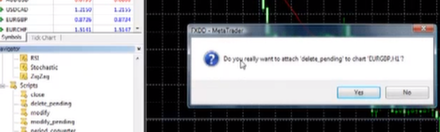
The Terminal Window
The Terminal window appears at the bottom of the screen with six tabs: Trade, Account History, Alerts, Mailbox, Experts and Journal. Traders can click each tab to become familiar with the type of information that appears in each tab.
The “Trade” tab, for example, is where open orders and trades can be viewed, including the symbol, trade entry price, stop loss levels, take profit levels, closing price and profit or loss. The “Account History” tab, on the other hand, lists all of the activity that has occurred, including closed orders.
MT4 provides tools and resources that allow traders to analyze price, place and manage trades, and employ automated trading techniques. The binary options trader may not be able to use all the functions provided by the tool, but can be very helpful nonetheless. We advise that you download a copy of this tool today to assist you with charting and strategic techniques that will help you in your trading.
We also have a list of top binary options brokers for you to choose from. You can check them out to start trading binary options today.

